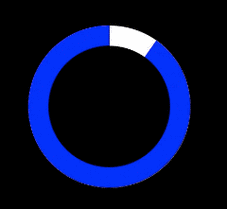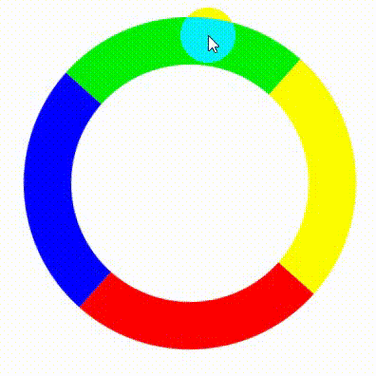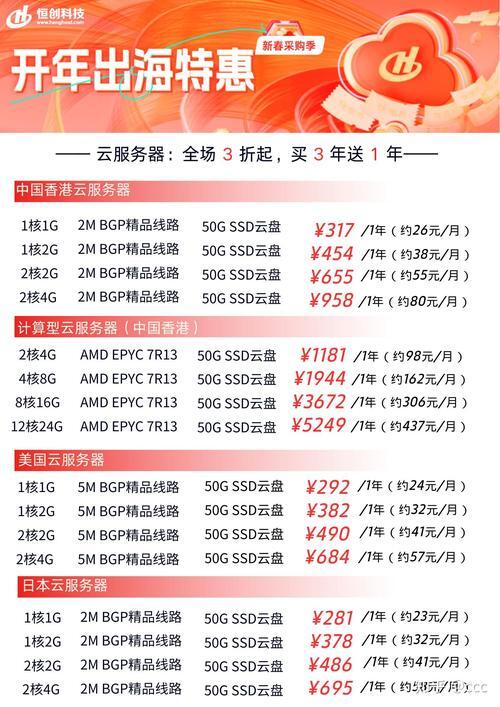使用animation.css库快速实现CSS3旋转动画效果
CSS3旋转动画效果实现(使用Animate.css)
下面我将展示如何使用Animate.css库快速实现各种CSS3旋转动画效果,同时提供一个直观的演示界面。
思路分析
- 引入Animate.css库
- 创建不同旋转动画的展示区域
- 添加控制面板自定义动画效果
- 实现实时预览功能
最终实现代码
Animate.css旋转动画效果
* {
margin: 0;
padding: 0;
box-sizing: border-box;
}
body {
font-family: 'Segoe UI', Tahoma, Geneva, Verdana, sans-serif;
background: linear-gradient(135deg, #1a2a6c, #b21f1f, #1a2a6c);
color: #fff;
min-height: 100vh;
padding: 20px;
}
.container {
max-width: 1200px;
margin: 0 auto;
}
header {
text-align: center;
padding: 40px 0;
margin-bottom: 30px;
}
h1 {
font-size: 3.5rem;
text-shadow: 0 0 10px rgba(0, 0, 0, 0.5);
margin-bottom: 10px;
background: linear-gradient(45deg, #ff9a9e, #fad0c4, #fad0c4, #a18cd1);
-webkit-background-clip: text;
-webkit-text-fill-color: transparent;
}
.subtitle {
font-size: 1.2rem;
opacity: 0.9;
max-width: 800px;
margin: 0 auto;
line-height: 1.6;
}
.grid {
display: grid;
grid-template-columns: repeat(auto-fit, minmax(300px, 1fr));
gap: 30px;
margin-bottom: 50px;
}
.card {
background: rgba(255, 255, 255, 0.1);
backdrop-filter: blur(10px);
border-radius: 15px;
padding: 25px;
box-shadow: 0 10px 30px rgba(0, 0, 0, 0.3);
transition: transform 0.3s ease;
}
.card:hover {
transform: translateY(-5px);
}
.card h2 {
font-size: 1.8rem;
margin-bottom: 20px;
color: #ffcc00;
text-align: center;
}
.preview-area {
height: 200px;
display: flex;
justify-content: center;
align-items: center;
margin: 20px 0;
}
.animated-element {
width: 100px;
height: 100px;
background: linear-gradient(45deg, #ff9a9e, #fad0c4, #fad0c4, #a18cd1);
border-radius: 10px;
display: flex;
justify-content: center;
align-items: center;
font-size: 3rem;
color: white;
box-shadow: 0 5px 15px rgba(0, 0, 0, 0.2);
}
.controls {
background: rgba(255, 255, 255, 0.1);
backdrop-filter: blur(10px);
border-radius: 15px;
padding: 30px;
box-shadow: 0 10px 30px rgba(0, 0, 0, 0.3);
margin-bottom: 40px;
}
.controls h2 {
font-size: 2rem;
margin-bottom: 25px;
color: #ffcc00;
text-align: center;
}
.control-group {
display: flex;
flex-wrap: wrap;
gap: 20px;
margin-bottom: 20px;
}
.control-item {
flex: 1;
min-width: 250px;
}
label {
display: block;
margin-bottom: 8px;
font-weight: 500;
}
select, input {
width: 100%;
padding: 12px;
border-radius: 8px;
border: none;
background: rgba(255, 255, 255, 0.15);
color: white;
font-size: 1rem;
}
button {
background: linear-gradient(45deg, #ff9a9e, #a18cd1);
color: white;
border: none;
padding: 15px 30px;
font-size: 1.1rem;
border-radius: 8px;
cursor: pointer;
transition: all 0.3s ease;
display: block;
margin: 30px auto 0;
font-weight: bold;
box-shadow: 0 5px 15px rgba(0, 0, 0, 0.2);
}
button:hover {
transform: scale(1.05);
box-shadow: 0 8px 20px rgba(0, 0, 0, 0.3);
}
.code-container {
background: rgba(0, 0, 0, 0.2);
border-radius: 10px;
padding: 20px;
font-family: monospace;
font-size: 1.1rem;
overflow-x: auto;
margin-top: 20px;
}
.code-highlight {
color: #ffcc00;
}
footer {
text-align: center;
padding: 30px 0;
font-size: 1rem;
opacity: 0.8;
}
.info {
margin-top: 20px;
padding: 15px;
background: rgba(255, 204, 0, 0.15);
border-radius: 8px;
border-left: 4px solid #ffcc00;
}
@media (max-width: 768px) {
h1 {
font-size: 2.5rem;
}
.grid {
grid-template-columns: 1fr;
}
}
Animate.css 旋转动画效果
Animate.css 是一个现成的跨浏览器动画库,可用于您的 Web 项目。通过这个演示页面,您可以快速预览各种旋转动画效果并轻松集成到您的项目中。
自定义动画效果
选择动画效果:
旋转进入 (rotateIn)
左下旋转进入 (rotateInDownLeft)
右下旋转进入 (rotateInDownRight)
左上旋转进入 (rotateInUpLeft)
右上旋转进入 (rotateInUpRight)
旋转退出 (rotateOut)
左下旋转退出 (rotateOutDownLeft)
右下旋转退出 (rotateOutDownRight)
左上旋转退出 (rotateOutUpLeft)
右上旋转退出 (rotateOutUpRight)
动画时长 (秒):
1.0 秒
动画延迟 (秒):
0.0 秒
✨
应用动画效果
HTML代码:
<div token tag">animate__rotateIn"">>元素内容</div">>
CSS代码:
.animate__animated {
--animate-duration: 1s;
--animate-delay: 0s;
}
旋转进入
➰
类名: animate__rotateIn
元素从透明状态旋转出现,适合元素进入场景时的动画效果。
左下旋转进入
↙️
类名: animate__rotateInDownLeft
元素从屏幕左下方旋转进入,创造从角落进入的视觉效果。
旋转退出
➿
类名: animate__rotateOut
元素旋转并逐渐消失,适合元素离开场景时的动画效果。
右上旋转退出
↗️
类名: animate__rotateOutUpRight
元素向右上方旋转并消失,创造飞向屏幕右上角的效果。
© 2023 CSS3旋转动画效果演示 | 使用Animate.css v4.1.1
(图片来源网络,侵删)
提示:在实际项目中,您只需添加相应的类名即可应用这些动画效果
document.addEventListener('DOMContentLoaded', function() {
// 获取DOM元素
const animationType = document.getElementById('animationType');
const animationDuration = document.getElementById('animationDuration');
const animationDelay = document.getElementById('animationDelay');
const durationValue = document.getElementById('durationValue');
const delayValue = document.getElementById('delayValue');
const applyButton = document.getElementById('applyButton');
const customElement = document.getElementById('customElement');
const codeClass = document.getElementById('codeClass');
const codeDuration = document.getElementById('codeDuration');
const codeDelay = document.getElementById('codeDelay');
// 更新时长显示
animationDuration.addEventListener('input', function() {
durationValue.textContent = this.value + ' 秒';
codeDuration.textContent = this.value + 's';
});
// 更新延迟显示
animationDelay.addEventListener('input', function() {
delayValue.textContent = this.value + ' 秒';
codeDelay.textContent = this.value + 's';
});
// 应用动画按钮
document.getElementById('applyAnimation').addEventListener('click', function() {
// 移除之前的动画类
customElement.className = 'animated-element';
// 添加新的动画类
const selectedAnimation = 'animate__' + animationType.value;
codeClass.textContent = selectedAnimation;
// 添加动画类
customElement.classList.add('animate__animated', selectedAnimation);
// 设置自定义属性
customElement.style.setProperty('--animate-duration', animationDuration.value + 's');
customElement.style.setProperty('--animate-delay', animationDelay.value + 's');
// 重新触发动画
void customElement.offsetWidth;
});
// 为每个卡片添加点击预览功能
document.querySelectorAll('.card .animated-element').forEach(element => {
element.addEventListener('click', function() {
// 获取动画类名
const classes = this.className.split(' ');
const animationClass = classes.find(cls => cls.startsWith('animate__') && cls !== 'animate__animated');
if (animationClass) {
// 在控制面板中设置对应的值
animationType.value = animationClass.replace('animate__', '');
codeClass.textContent = animationClass;
// 应用动画到自定义元素
customElement.className = 'animated-element';
customElement.classList.add('animate__animated', animationClass);
// 显示消息
alert(`已应用动画: ${animationClass}`);
}
});
});
});
功能说明
这个页面展示了如何使用Animate.css实现各种CSS3旋转动画效果:
-
预设动画展示区:
- 展示了4种不同的旋转动画效果(rotateIn, rotateInDownLeft, rotateOut, rotateOutUpRight)
- 每个卡片包含动画预览和说明信息
-
自定义控制面板:
(图片来源网络,侵删)- 可选择10种不同的旋转动画效果
- 可调整动画时长(0.5秒至5秒)
- 可设置动画延迟时间(0秒至3秒)
- 实时预览自定义动画效果
-
代码生成:
- 显示应用动画所需的HTML和CSS代码
- 代码会根据用户选择实时更新
-
交互功能:
- 点击预设卡片可直接在自定义区域预览效果
- 应用按钮可应用自定义设置
使用说明
- 在自定义控制面板中选择动画效果
- 调整动画时长和延迟时间
- 点击"应用动画效果"按钮查看结果
- 复制生成的代码到您的项目中
这个页面完全响应式,可在各种设备上正常显示,并使用了现代化的UI设计,包括毛玻璃效果、渐变背景和卡片式布局。