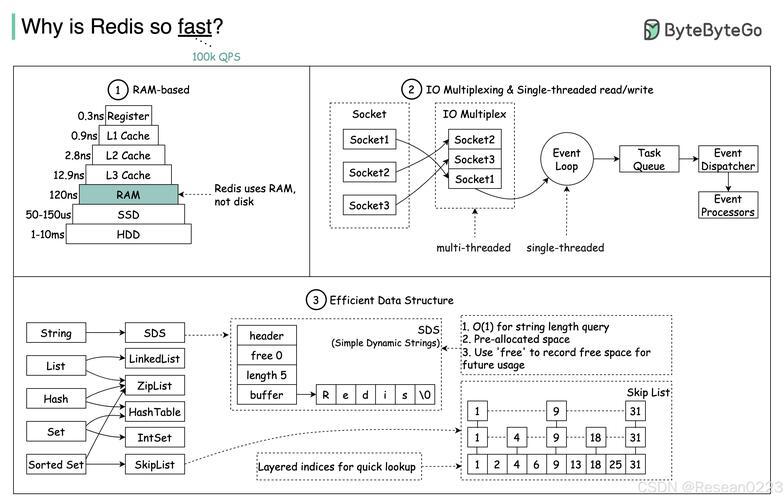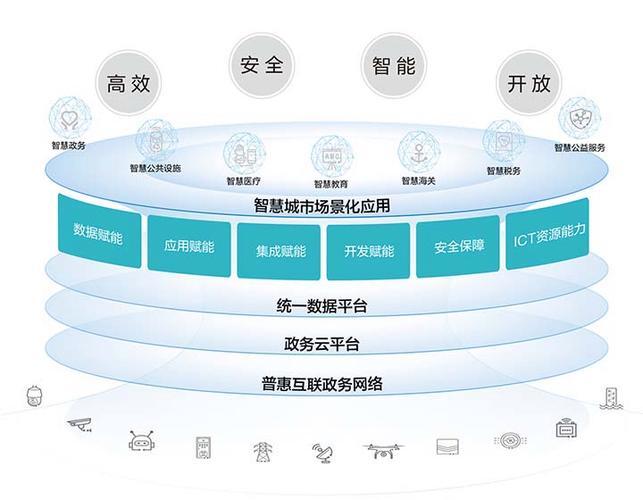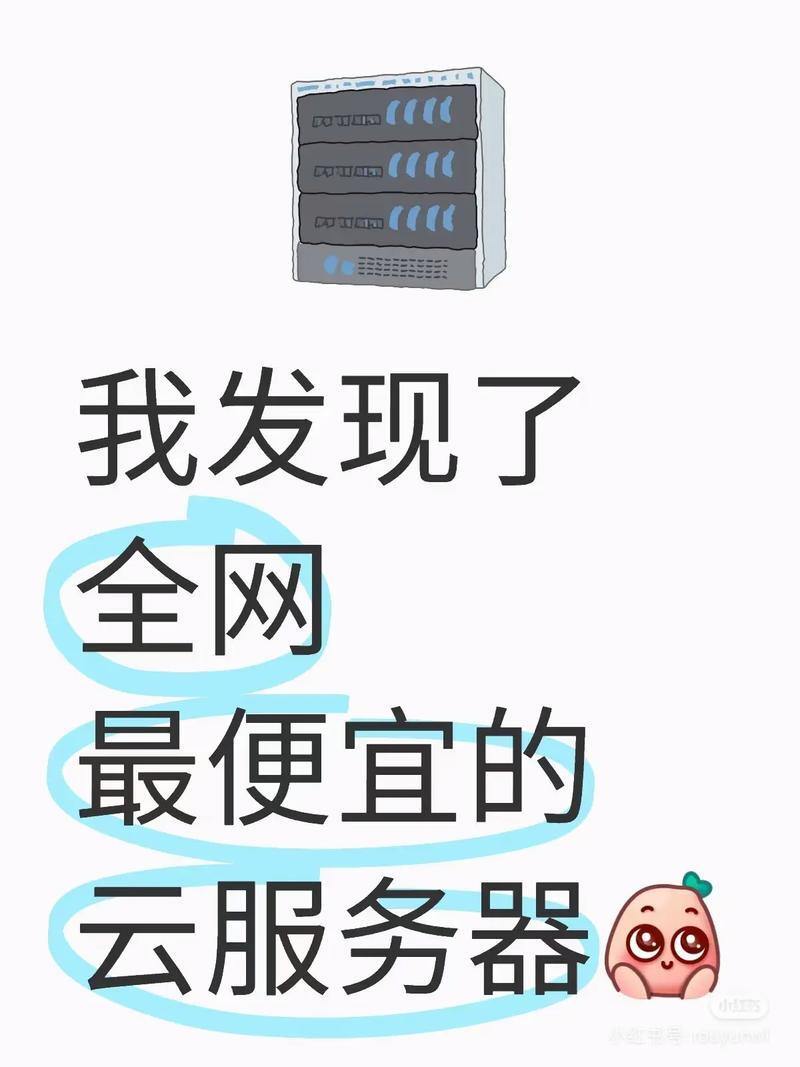基于cornerstone3D的dicom影像浏览器 第二十四章 显示方位、坐标系、vr轮廓线
系列文章目录
文章目录
- 系列文章目录
- 前言
- 一、工具栏修改
- 二、切片窗口显示方位文字
- 1. 修改mprvr.js,添加函数getOrientationMarkers
- 2. 修改DisplayerArea3D.vue
- 三、vr窗口显示坐标系
- 1. 修改mprvr.js 添加OrientationMarkerTool
- 2. view3d.vue中响应工具栏事件
- 3. 修改DisplayerArea3D.vue
- 四、vr窗口显示轮廓线
- 1. 修改mprvr.js 添加addOutline,showOutline函数
- 2. view3d.vue中响应工具栏操作
- 3. 修改DisplayerArea3D.vue
- 总结
前言
vr = volume rendering 体绘制,体渲染
本章实现三个功能:
一、工具栏修改
- 在工具栏上添加“VR坐标系”、“VR轮廓”、“方位文字” 三个checkbox,用来控制各自的显示与隐藏。添加select选择器用来切换VR坐标系的显示外观(CUBE, AXES, CUSTOM)。 其中CUSTOM的vtp文件点此处下载
- 监听以上各元素绑定的变量,发送事件到view3d
const currentAxes = ref(1); const showOutline = ref(true); const showAxes = ref(true); const showOrientText = ref(true); watch(showAxes, (newValue) => { emit("action", { name: "showAxes", value: newValue }); }); watch(showOutline, (newValue) => { emit("action", { name: "showOutline", value: newValue }); }); watch(showOrientText, (newValue) => { emit("action", { name: "toggleOrientText" }); }); watch(currentAxes, (newValue) => { emit("action", { name: "changeAxesType", value: newValue }); });二、切片窗口显示方位文字
计算切片方位文字的算法参考第八章 在Displayer中显示图像方位
1. 修改mprvr.js,添加函数getOrientationMarkers
export default class MPR { constructor(params) { this.toolGroup = null; this.vrToolGroup = null; this.renderingEngine = null; this.registered = false; ... this.init(params); } init(config = {}) { ... } ... getOrientationMarkers({ camera, rotation }) { let flipVertical = camera.flipVertical || false; let flipHorizontal = camera.flipHorizontal || false; let newRotation = rotation || 0; let rowCosines, columnCosines; const { viewUp, viewPlaneNormal } = camera; const viewRight = vec3.create(); vec3.cross(viewRight, viewUp, viewPlaneNormal); columnCosines = [-viewUp[0], -viewUp[1], -viewUp[2]]; rowCosines = viewRight; const rowString = getOrientationStringLPS(rowCosines); const columnString = getOrientationStringLPS(columnCosines); const oppositeRowString = invertOrientationStringLPS(rowString); const oppositeColumnString = invertOrientationStringLPS(columnString); const markers = { top: oppositeColumnString, left: oppositeRowString, right: rowString, bottom: columnString }; // If any vertical or horizontal flips are applied, change the orientation strings ahead of // the rotation applications if (flipVertical) { markers.top = invertOrientationStringLPS(markers.top); markers.bottom = invertOrientationStringLPS(markers.bottom); } if (flipHorizontal) { markers.left = invertOrientationStringLPS(markers.left); markers.right = invertOrientationStringLPS(markers.right); } // Swap the labels accordingly if the viewport has been rotated // This could be done in a more complex way for intermediate rotation values (e.g. 45 degrees) if (newRotation === 90 || newRotation === -270) { return { top: markers.left, left: invertOrientationStringLPS(markers.top), right: invertOrientationStringLPS(markers.bottom), bottom: markers.right // left }; } else if (newRotation === -90 || newRotation === 270) { return { top: invertOrientationStringLPS(markers.left), left: markers.top, bottom: markers.left, right: markers.bottom }; } else if (newRotation === 180 || newRotation === -180) { return { top: invertOrientationStringLPS(markers.top), left: invertOrientationStringLPS(markers.left), bottom: invertOrientationStringLPS(markers.bottom), right: invertOrientationStringLPS(markers.right) }; } return markers; } }2. 修改DisplayerArea3D.vue
- 在mpr 三个div上中、下中、左中、右中添加用于显示方位文字的元素。都与变量showOrientText绑定,用来控制显示/隐藏
... {{ axialText.orient.top }} {{ axialText.orient.bottom }} {{ axialText.orient.left }} {{ axialText.orient.right }}...... {{ sagittalText.orient.top }} {{ sagittalText.orient.bottom }} {{ sagittalText.orient.left }} {{ sagittalText.orient.right }}... {{ coronalText.orient.top }} {{ coronalText.orient.bottom }} {{ coronalText.orient.left }} {{ coronalText.orient.right }}
- 定义三个切片方位文字的保存变量axialText,sagittalText, coronalText
- 在onMounted中调用MPR bindCameraEvent绑定CAMERA_MODIFIED事件,调用UdpateOrientation函数
- 添加cameraHandler,UdpateOrientation函数更新方位文字
import { ViewportId, getDicomInfo } from "../cornerstone3D/mprvr.js"; const cornerText = reactive({ [ViewportId.AXIAL]: { wwwc: "", slice: "", orient: { top: "", bottom: "", left: "", right: "" } }, [ViewportId.SAGITTAL]: { wwwc: "", slice: "", orient: { top: "", bottom: "", left: "", right: "" } }, [ViewportId.CORONAL]: { wwwc: "", slice: "", orient: { top: "", bottom: "", left: "", right: "" } } }); const cameraHandler = e => { UdpateOrientation(e); }; const UdpateOrientation = e => { const { viewportId, camera, rotation} = e.detail; const markers = theMPR.getOrientationMarkers({ camera, rotation }); if (markers && showOrientText.value) { cornerText[viewportId].orient = markers; } }; onMounted(() => { theMPR = new MPR({ elAxial: elAxial.value, elSagittal: elSagittal.value, elCoronal: elCoronal.value, elVR: elVR.value }); load(); theMPR.bindRenderEvent(renderHandler); theMPR.bindCameraEvent(cameraHandler); });三、vr窗口显示坐标系
1. 修改mprvr.js 添加OrientationMarkerTool
- 添加axesConfig 为OrientationMarkerTool定义三种类型外观配置项
- 添加工具 this.vrToolGroup.addTool(OrientationMarkerTool.toolName, axesConfig)
- 添加showAxes函数,显示/隐藏坐标系
- 添加setAxesType函数,切换坐标系外观
- loadImages中调用this.showAxes(true),显示默认坐标系-CUBE
const { ToolGroupManager, Enums: csToolsEnums, ... OrientationMarkerTool } = cornerstoneTools; const axesConfig = { orientationWidget: { viewportSize: 0.08, minPixelSize: 70, maxPixelSize: 200 }, overlayMarkerType: OrientationMarkerTool.OVERLAY_MARKER_TYPES.ANNOTATED_CUBE, overlayConfiguration: { [OrientationMarkerTool.OVERLAY_MARKER_TYPES.ANNOTATED_CUBE]: { faceProperties: { xPlus: { text: "L", faceColor: viewportColors[idSagittal], //"#ffff00", faceRotation: 90 }, xMinus: { text: "R", faceColor: viewportColors[idSagittal], //"#ffff00", faceRotation: 270 }, yPlus: { text: "P", faceColor: viewportColors[idCoronal], //"#00ffff", fontColor: "black", faceRotation: 180 }, yMinus: { text: "A", faceColor: viewportColors[idCoronal], //"#00ffff", fontColor: "black" }, zPlus: { text: "S", faceColor: viewportColors[idAxial] //"#00ffff", // fontColor: "white", }, zMinus: { text: "I", faceColor: viewportColors[idAxial] //"#00ffff", // fontColor: "white", } }, defaultStyle: { fontStyle: "bold", fontFamily: "Arial", fontColor: "black", fontSizeScale: res => res / 2, faceColor: "#0000ff", edgeThickness: 0.05, edgeColor: "black", resolution: 400 } }, [OrientationMarkerTool.OVERLAY_MARKER_TYPES.AXES]: {}, [OrientationMarkerTool.OVERLAY_MARKER_TYPES.CUSTOM]: { polyDataURL: "/src/assets/Human.vtp" } } }; export default class MPR { constructor(params) { this.toolGroup = null; this.vrToolGroup = null; this.renderingEngine = null; this.registered = false; this.viewportInputArray = null; this.crosshairsToolActive = true; this.loaded = false; this.selecteToolName = ""; this.params = params; this.volume = null; this.init(params); } init(config = {}) { const { elAxial, elSagittal, elCoronal, elVR } = config; cornerstoneTools.addTool(CrosshairsTool); ... cornerstoneTools.addTool(OrientationMarkerTool); this.vrToolGroup = ToolGroupManager.getToolGroup(vrToolGroupId); if (!this.vrToolGroup) { this.vrToolGroup = ToolGroupManager.createToolGroup(vrToolGroupId); this.vrToolGroup.addTool(TrackballRotateTool.toolName); this.vrToolGroup.addTool(ZoomTool.toolName, { zoomToCenter: true, invert: true, minZoomScale: 0.15, maxZoomScale: 20 }); ... // 添加坐标系工具 this.vrToolGroup.addTool(OrientationMarkerTool.toolName, axesConfig); } } async loadImages(imageIds) { let newImageIds = [...new Set(imageIds)]; for (let i = 0; i2. view3d.vue中响应工具栏事件
async function OnToolbarAction(action) { switch (action.name) { ... case "showOutline": // 显示/隐藏 轮廓线 displayArea.value.showOutline(action.value); break; case "showAxes": // 显示/隐藏 坐标系 displayArea.value.showAxes(action.value); break; case "toggleOrientText": // 显示/隐藏 切片窗口方位文字 displayArea.value.toggleOrientText(); break; case "changeAxesType": // 切换坐标系外观 displayArea.value.changeAxesType(action.value); break; default: break; } }3. 修改DisplayerArea3D.vue
添加并导出工具栏操作响应函数:showAxes,changeAxesType
const showAxes = show => { theMPR.showAxes(show); }; const changeAxesType = type => { theMPR.setAxesType(type); }; defineExpose({ ... showAxes, changeAxesType, });四、vr窗口显示轮廓线
1. 修改mprvr.js 添加addOutline,showOutline函数
- 导入vtk.js中的vtkOutlineFilter,vtkMapper,vtkActor
- 添加addOutline函数,vtkOutlineFilter输入连接this.volume.imageData
- 添加showOutline函数,显示/隐藏轮廓线
- loadImages中调用this.showOutline(true),默认显示轮廓线
import vtkOutlineFilter from "@kitware/vtk.js/Filters/General/OutlineFilter"; import vtkMapper from "@kitware/vtk.js/Rendering/Core/Mapper"; import vtkActor from "@kitware/vtk.js/Rendering/Core/Actor"; let outlineActor = null; export default class MPR { constructor(params) { this.toolGroup = null; this.vrToolGroup = null; ... this.init(params); } init(config = {}) { ... } ... addOutline() { // Create image outline in 3D view const outline = vtkOutlineFilter.newInstance(); const mapper = vtkMapper.newInstance(); outlineActor = vtkActor.newInstance(); outlineActor.setMapper(mapper); outline.setInputData(this.volume.imageData); mapper.setInputData(outline.getOutputData()); const viewport = this.renderingEngine.getViewport(idVolume); viewport.addActor({ uid: "VOLUME_OUTLINE", actor: outlineActor }); outlineActor.setVisibility(true); viewport.render(); } showOutline(show) { if (!outlineActor) return; outlineActor.setVisibility(show); const viewport = this.renderingEngine.getViewport(idVolume); viewport.render(); } }2. view3d.vue中响应工具栏操作
参考第三节
3. 修改DisplayerArea3D.vue
添加并导出工具栏操作响应函数:showOutline
const showOutline = show => { theMPR.showOutline(show); }; defineExpose({ ... showOutline });总结
mpr切片窗口显示/隐藏 方位文字。
vr窗口显示/隐藏坐标系,切换坐标系外观
vr窗口显示/隐藏轮廓线。
- 在mpr 三个div上中、下中、左中、右中添加用于显示方位文字的元素。都与变量showOrientText绑定,用来控制显示/隐藏
- 监听以上各元素绑定的变量,发送事件到view3d
- 在工具栏上添加“VR坐标系”、“VR轮廓”、“方位文字” 三个checkbox,用来控制各自的显示与隐藏。添加select选择器用来切换VR坐标系的显示外观(CUBE, AXES, CUSTOM)。 其中CUSTOM的vtp文件点此处下载
免责声明:我们致力于保护作者版权,注重分享,被刊用文章因无法核实真实出处,未能及时与作者取得联系,或有版权异议的,请联系管理员,我们会立即处理! 部分文章是来自自研大数据AI进行生成,内容摘自(百度百科,百度知道,头条百科,中国民法典,刑法,牛津词典,新华词典,汉语词典,国家院校,科普平台)等数据,内容仅供学习参考,不准确地方联系删除处理! 图片声明:本站部分配图来自人工智能系统AI生成,觅知网授权图片,PxHere摄影无版权图库和百度,360,搜狗等多加搜索引擎自动关键词搜索配图,如有侵权的图片,请第一时间联系我们。