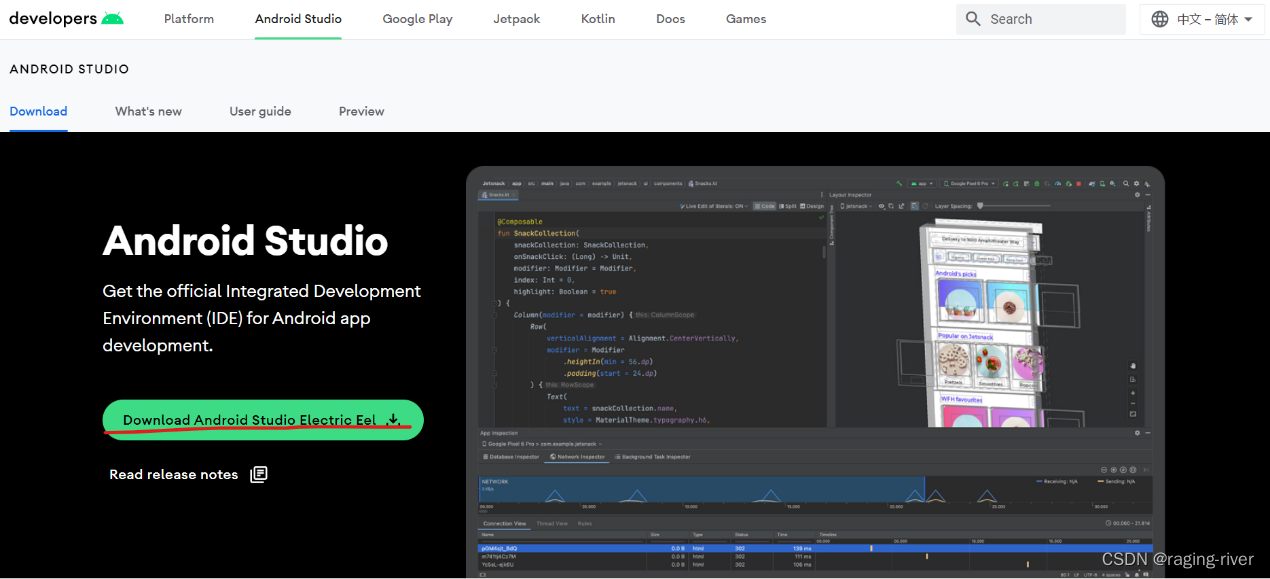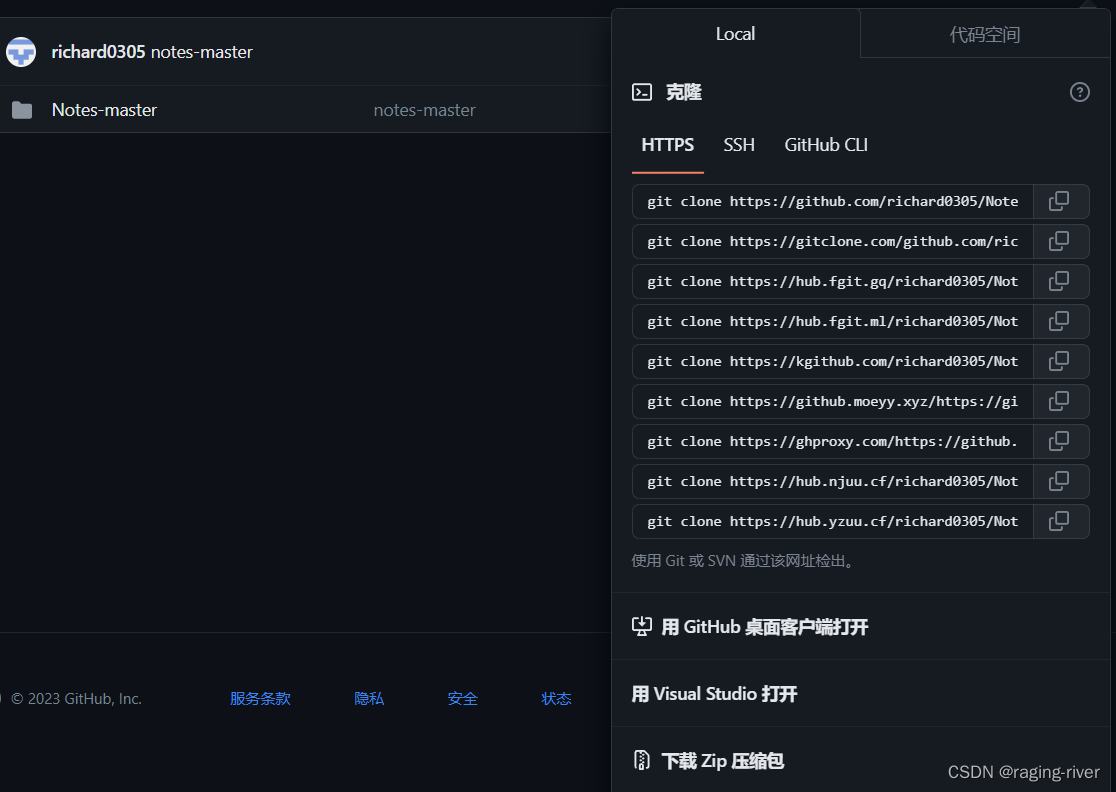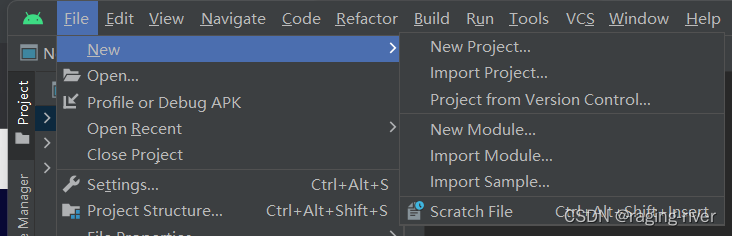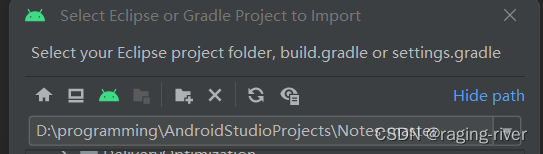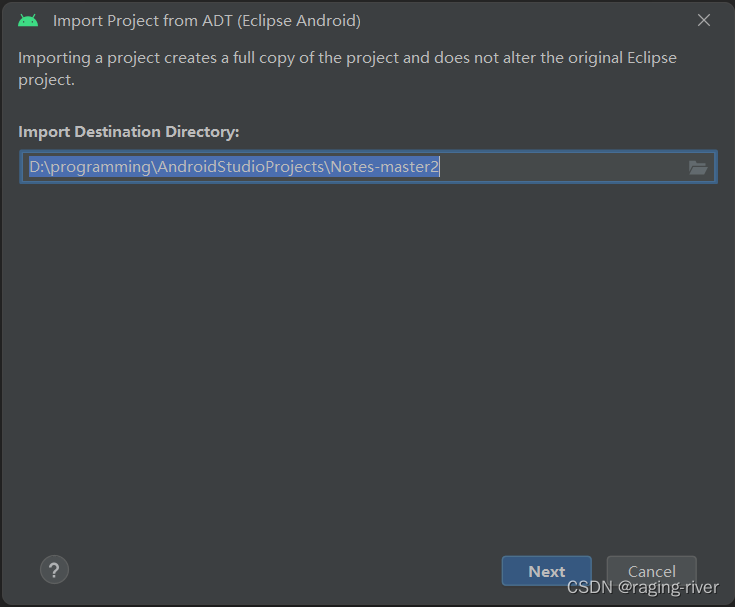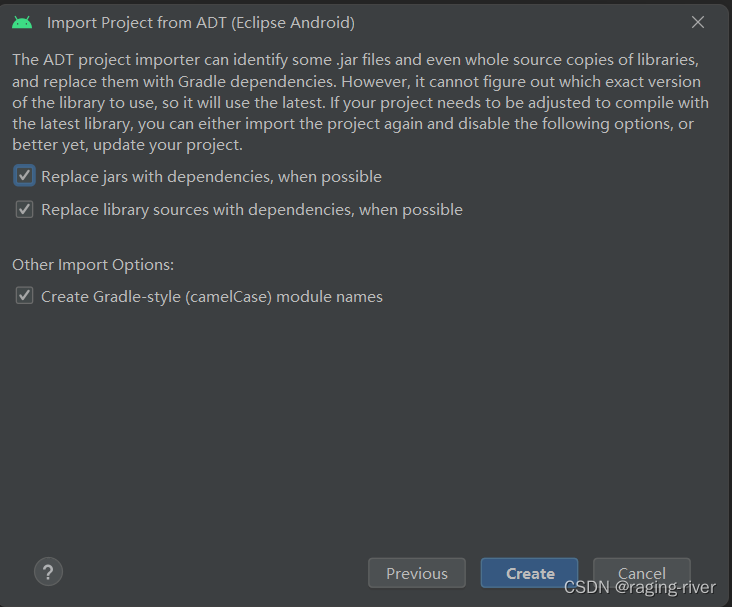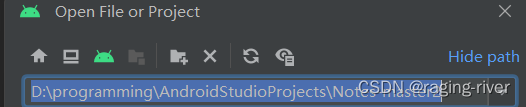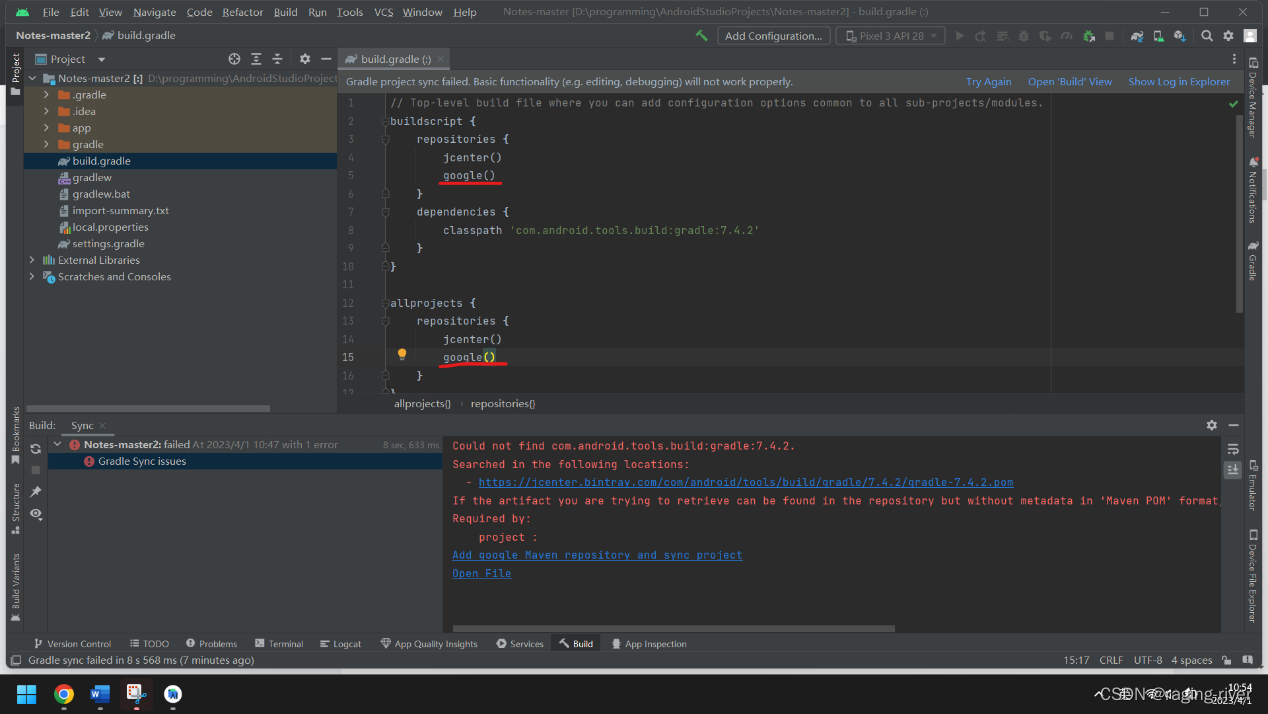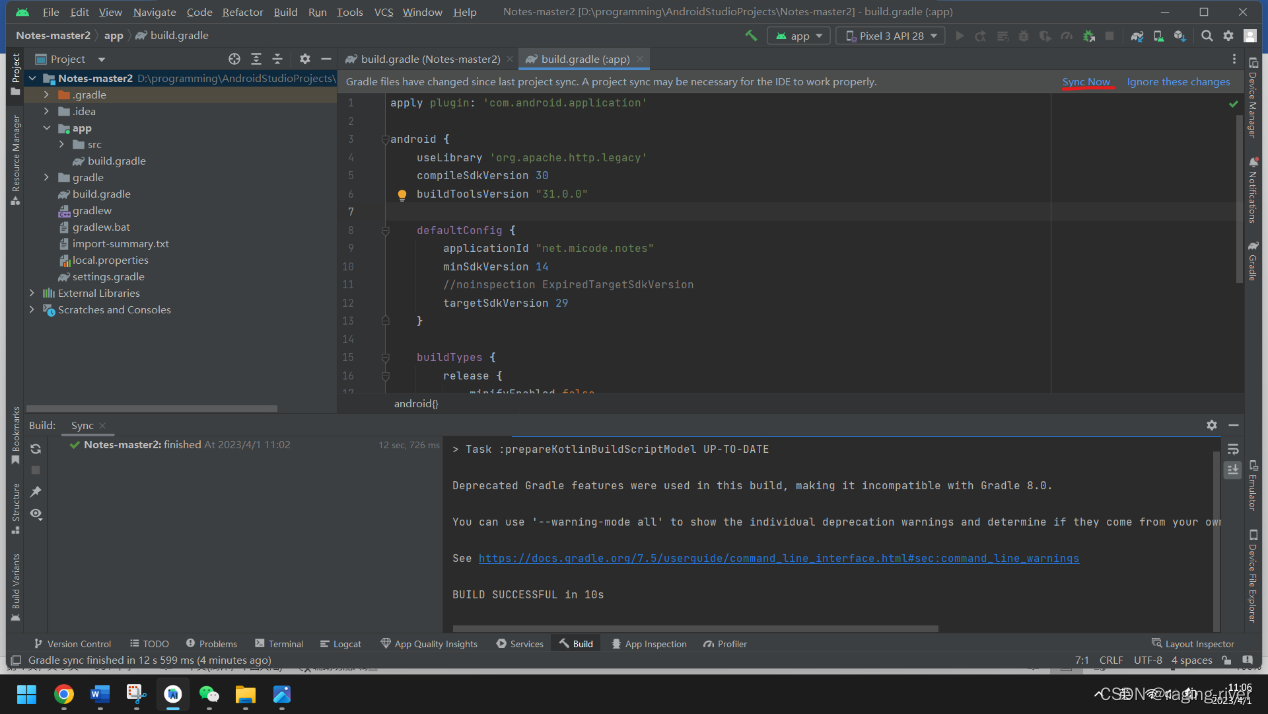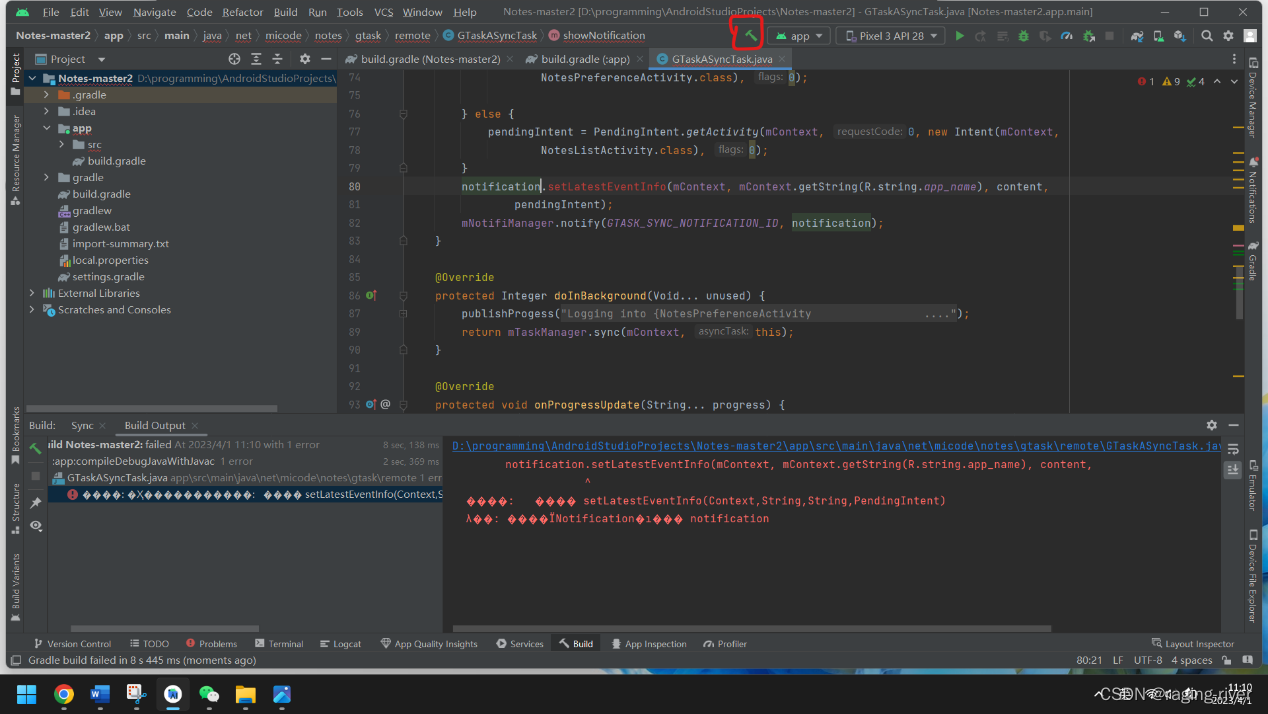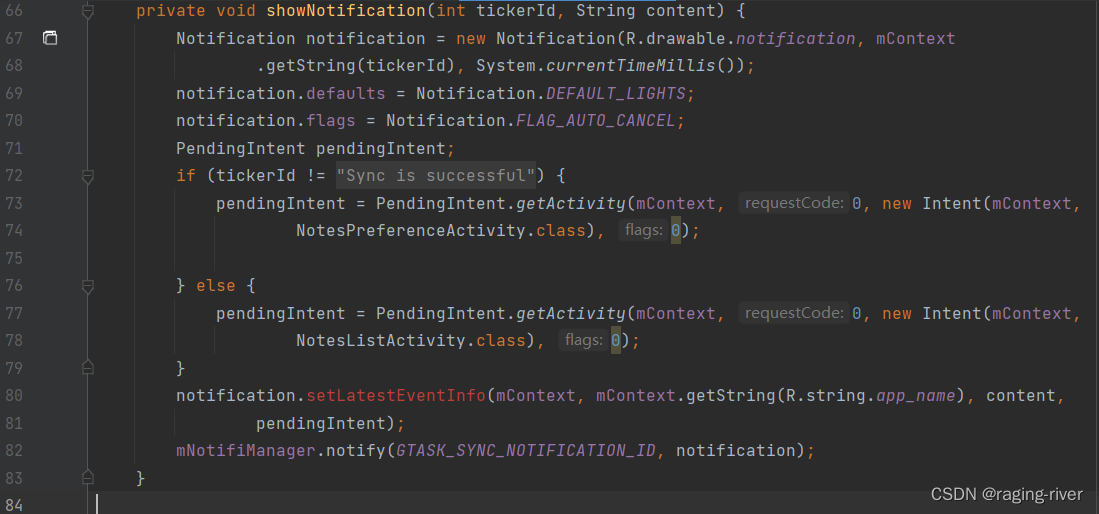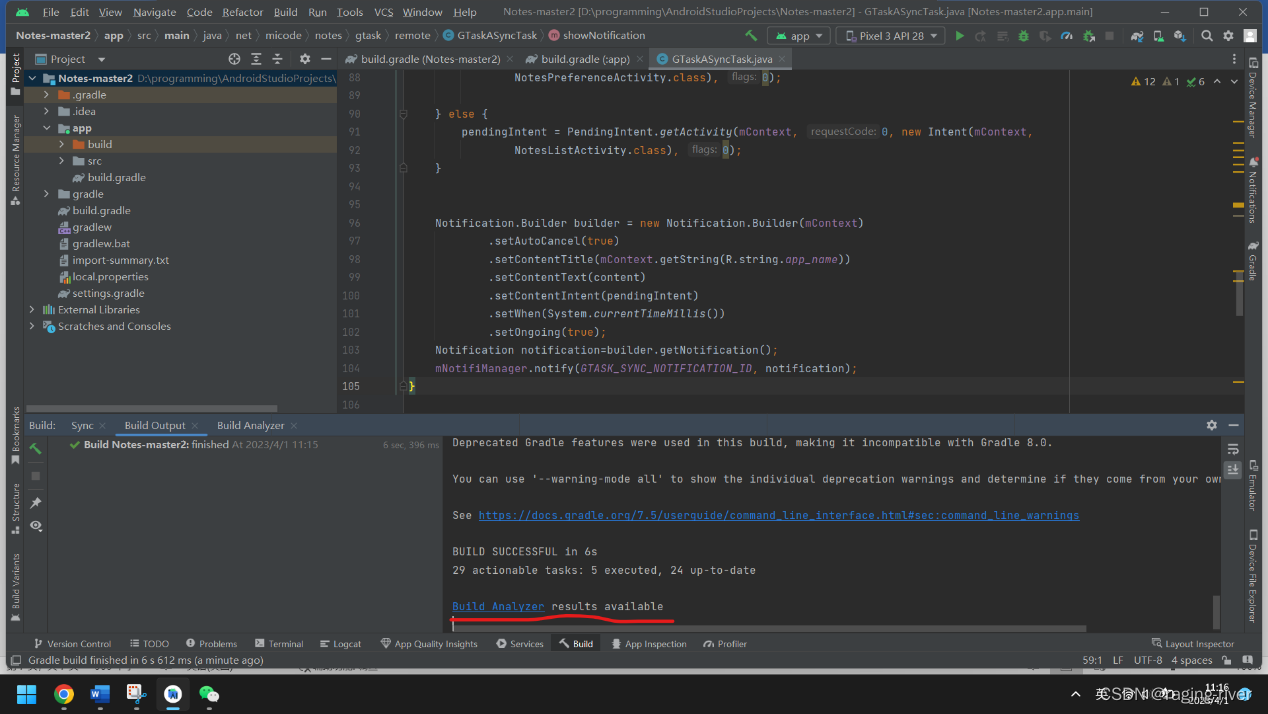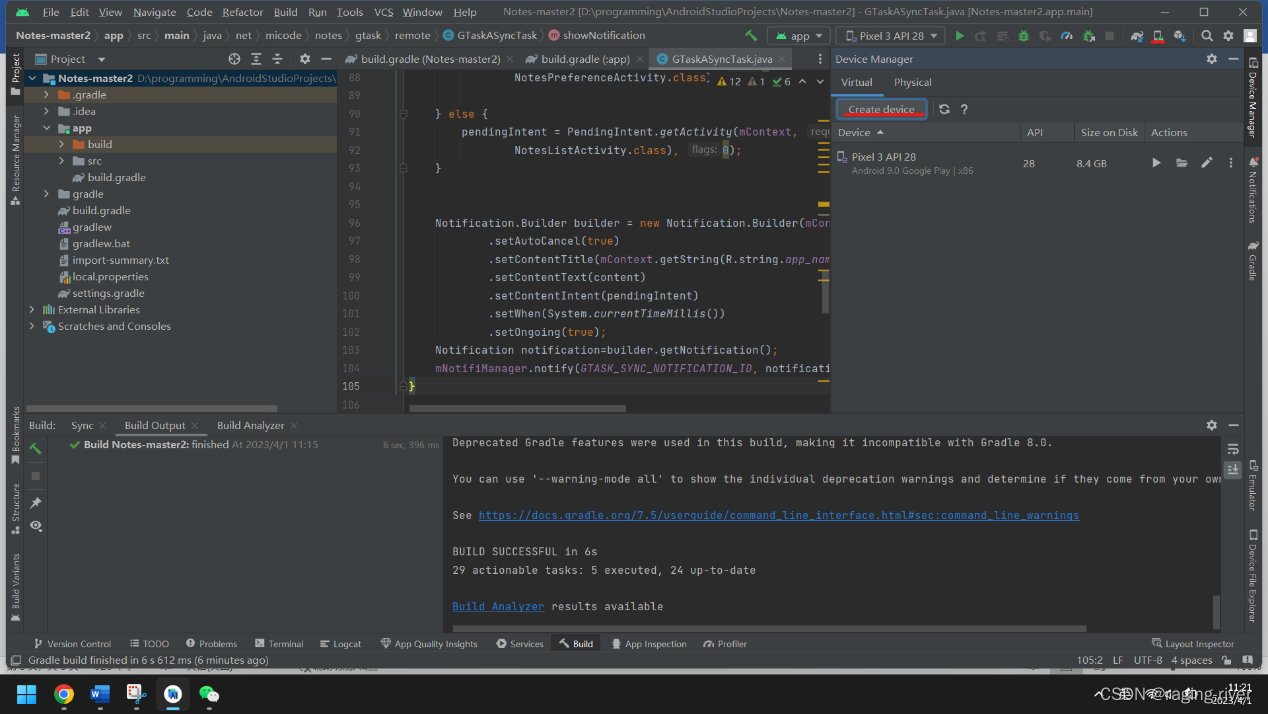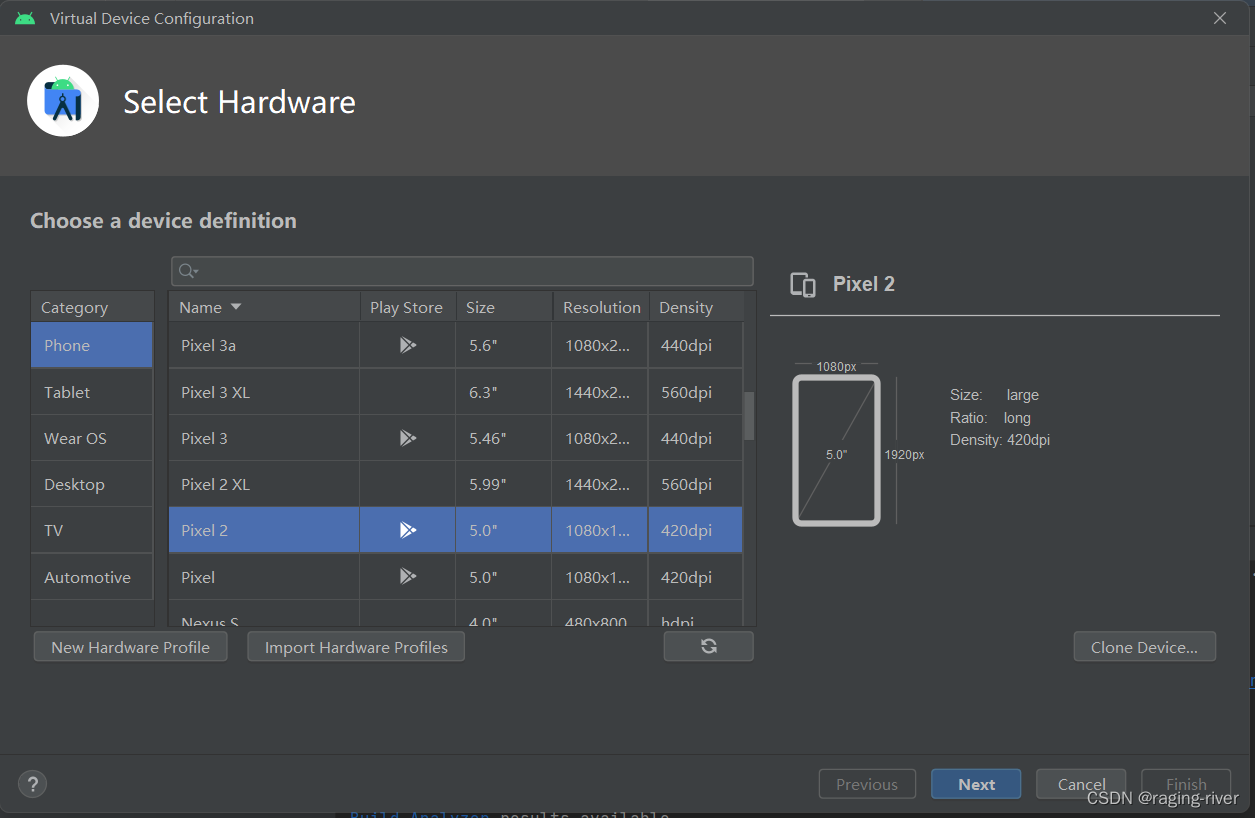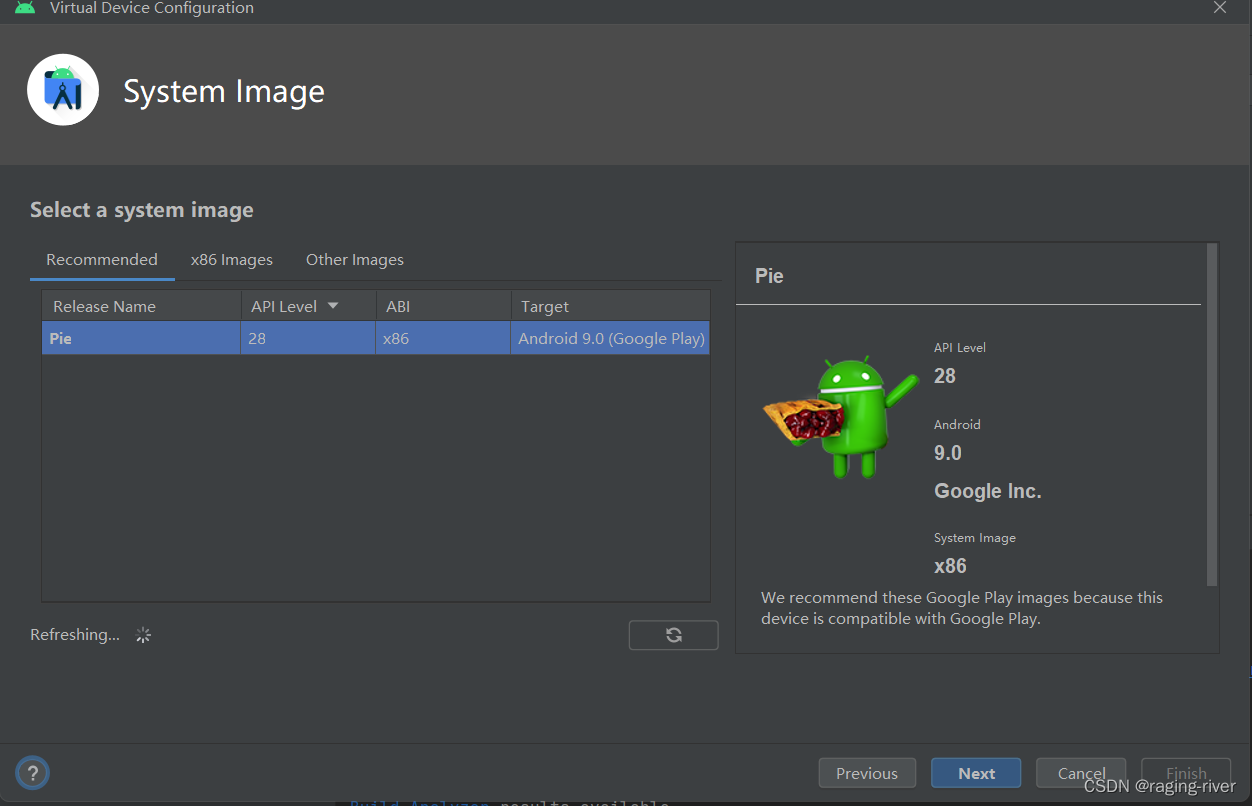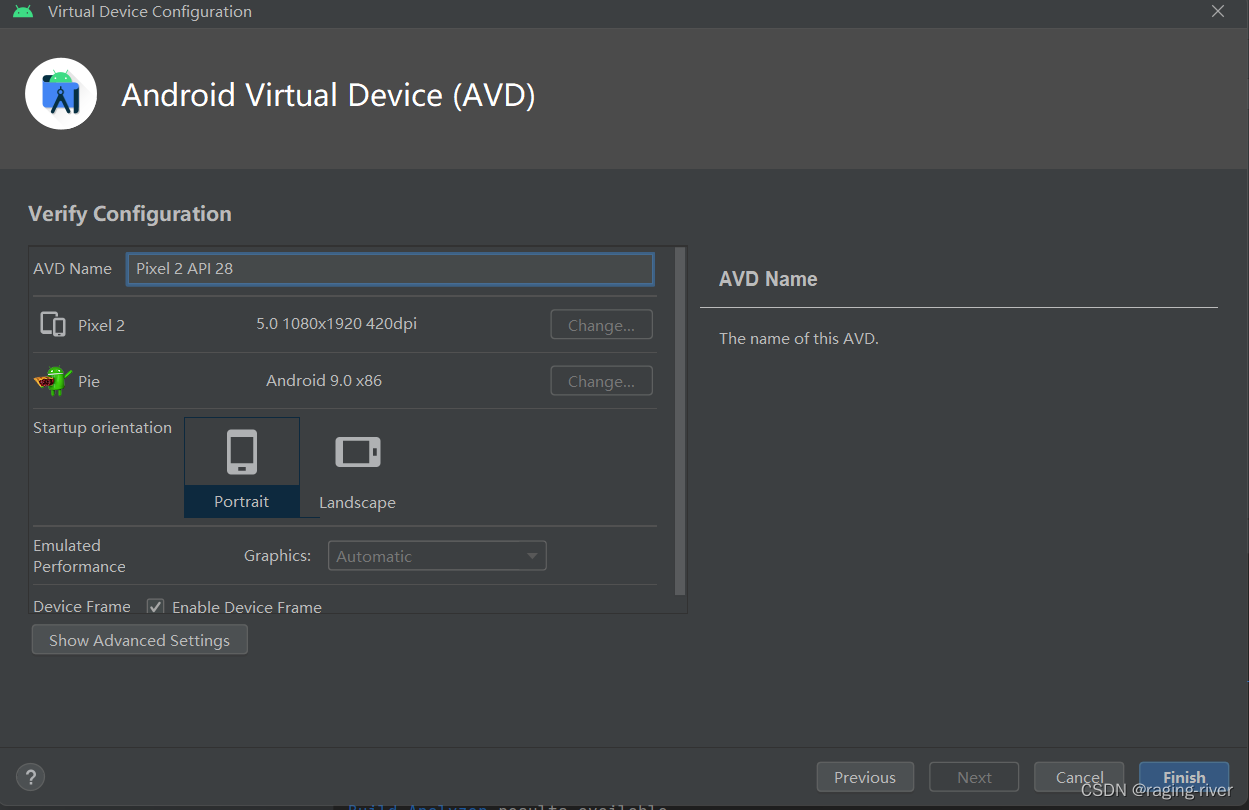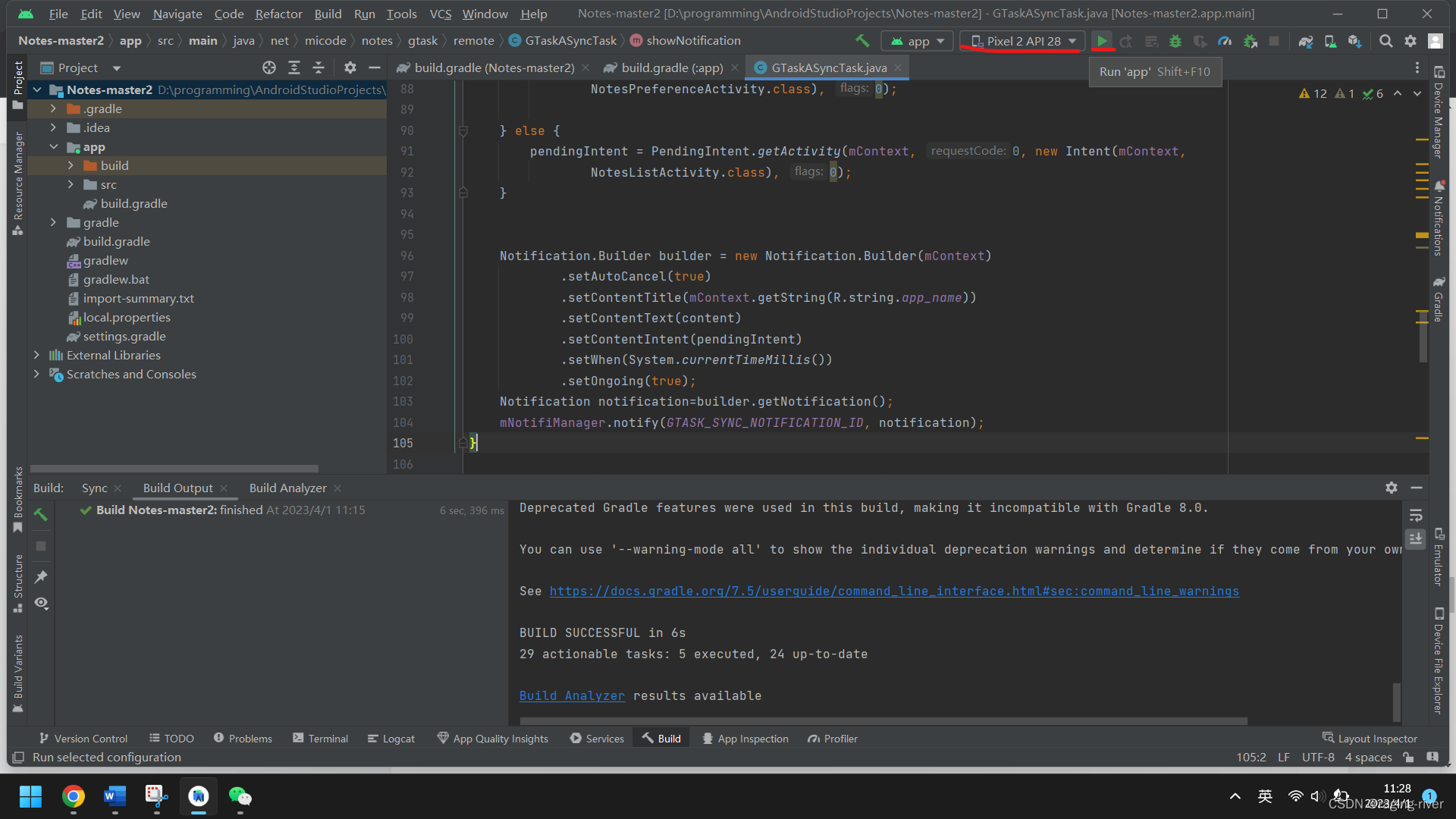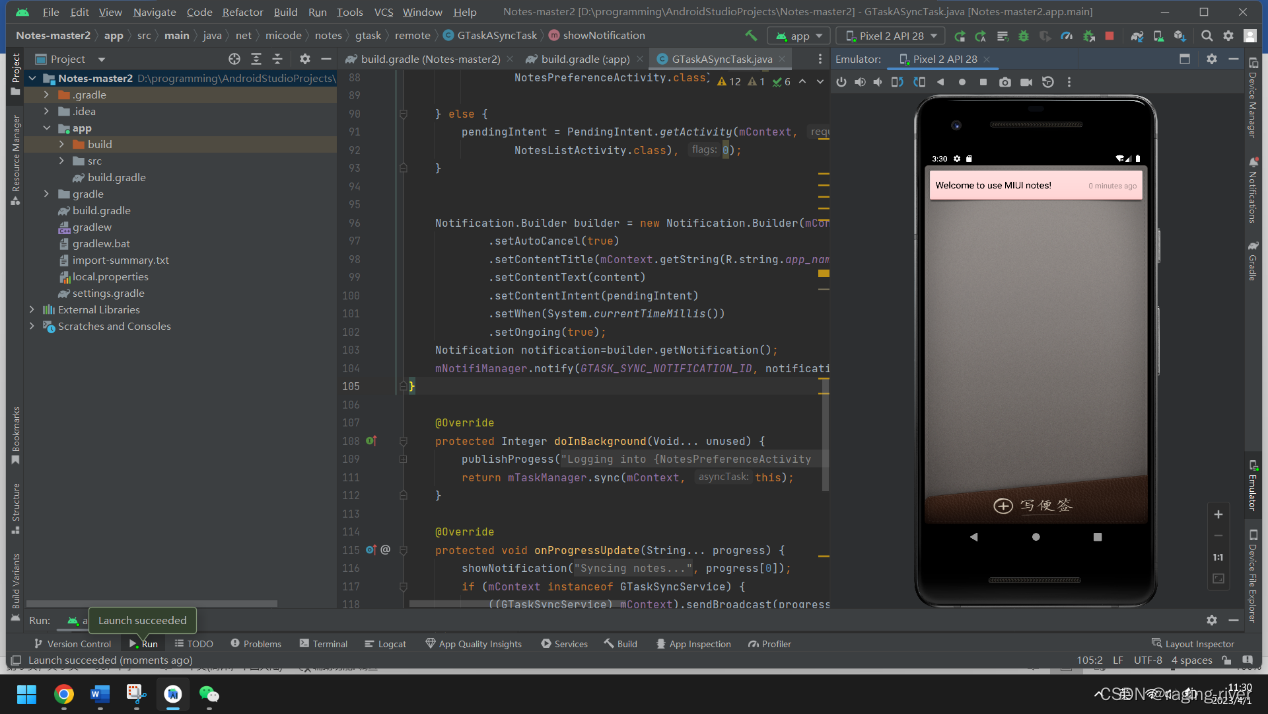在Android Studio下配置小米便签
在Android Studio下配置小米便签
给看这篇博客的读者朋友说一下,本文是2023年前半年写的,可能在新版本的Android Studio下大家按我的教程按部就班配置可能不会成功,还望见谅,如果本文有误导给大家的地方请及时指出,我会及时整改,谢谢!
- Android studio2022的下载与安装
在官网下载最新安装包Download Android Studio & App Tools - Android Developers。
一般情况下官网下载会比较慢,得开VPN,故推荐使用网盘链接下载与安装,详见Android studio2022安装包下载及安装教程,可根据需要自行选择是否汉化。(注:强烈建议跟着教程配置,不然一旦后期出问题,重装软件会很麻烦)
- 下载小米便签源代码
下载链接GitHub - richard0305/Notes-master
- 将源代码转换成gradle项目
- 打开Android studio,依次点击File->New->Import Project,
- 选择源代码的路径,点击Next
- 选择gradle项目的下载路径,点击Next
4、点击Create,创建gradle项目
- 修改并同步环境配置
- 打开已创建的gradle项目
- 打开build.gradle文件,将下载源改为谷歌
在下图所示的两个位置分别添加一行代码:google()
- 打开app文件夹下的build.gradle文件
删除原文件中的代码,复制粘贴以下代码到原文件中。
apply plugin: 'com.android.application'
android {
useLibrary 'org.apache.http.legacy'
compileSdkVersion 30
buildToolsVersion "31.0.0"
defaultConfig {
applicationId "net.micode.notes"
minSdkVersion 14
//noinspection ExpiredTargetSdkVersion
targetSdkVersion 29
}
buildTypes {
release {
minifyEnabled false
proguardFiles getDefaultProguardFile('proguard-android.txt'), 'proguard-rules.txt'
}
}
}
- 点击右上角的Sync Now或者try again,将以上修改同步
以下是同步完成后的界面
五、构建项目并替换掉过时的代码
- 点击工具栏的绿色锤子,进行构建,会出现以下报错
- 替换掉过时的代码
将这段代码注释掉
替换为以下代码
private void showNotification(int tickerId, String content) {
PendingIntent pendingIntent;
if (tickerId != R.string.ticker_success) {
pendingIntent = PendingIntent.getActivity(mContext, 0, new Intent(mContext,
NotesPreferenceActivity.class), 0);
} else {
pendingIntent = PendingIntent.getActivity(mContext, 0, new Intent(mContext,
NotesListActivity.class), 0);
}
Notification.Builder builder = new Notification.Builder(mContext)
.setAutoCancel(true)
.setContentTitle(mContext.getString(R.string.app_name))
.setContentText(content)
.setContentIntent(pendingIntent)
.setWhen(System.currentTimeMillis())
.setOngoing(true);
Notification notification=builder.getNotification();
mNotifiManager.notify(GTASK_SYNC_NOTIFICATION_ID, notification);
}
- 再次点击工具栏的绿色锤子,进行构建,完成后出现如下界面
- 将源代码转换成gradle项目
- 下载小米便签源代码